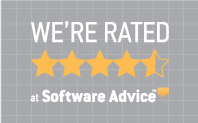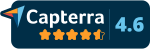Introducing ConsignPro e-Payments
Version 11 of ConsignPro allows you to quickly and securely pay your consignors or vendors via either PayPal or Venmo.
Why e-Payments?
- It's 2022, most consignors prefer to be paid electonically. It's safe, secure, and immediate.
- PayPal and Venmo are two of the most trusted and widely recognized players in the e-Payments space.
- It's built-into our existing payout screens making it incredibly easy to use.
- It's secure, only the employees who you authorize can initiate electonic payments using a PIN number that you assign.
- For additional security, you must release every e-payment via an SMS text message to your cell phone.
- It costs less than issuing paper checks.
How much does it Cost?
- It only costs $1 per e-Payment. PayPal collects 25 cents. We collect 75 cents.
- You can setup an automatic "Convienience Fee" to your consignor to recover this e-Payment fee, or even make money on each payment you send.
- The cost to issue a paper check is estimated to be about $4.
Requirements
- A current Annual Support Plan.
- Version 11 of ConsignPro from our Update Page.
- A ClickSend account to send and receive text messages. Set one up.
- A PayPal Business Account. Set one up.
- A valid credit card on-file with us for e-Payment fees.
- An Internet connection at your store.
How do I get Started?
- Install ConsignPro Version 11 from our Version Update Page.
- Above the Main Menu in ConsignPro, click 'Suppliers' and then 'e-Payouts via PayPal'. Click the Sign-Up button and complete the authorization.
- Send an e-mail to [email protected] requesting e-Payments instructions.
- We will reply with instructions to setup e-Payments within ConsignPro.
Is there a Contract?
- No, you can turn off e-Payments anytime you'd like.
- You can also select which consignor/vendors you pay via PayPal or Venmo and which ones you don't.
Do you have a Demo?
- Yes, checkout our e-Payments demonstration video on YouTube!
How do I ACCEPT payment via PayPal or Venmo?
- You would add PayPal and/or Venmo to your payment type list under Maintain Store, Maintain Lists.
- Then, print a PayPal QR code and frame it at your checkout counter.
- Then, print a QR code from your Venmo app and frame it at your checkout counter.
- It is important that both your PayPal and Venmo accounts are setup as BUSINESS accounts (not personal).
- The cost for accepting QR code transactions can be viewed on the PayPal fees page. Click "Commerical Transaction Rates", see QR Code Transactions.

 Guided Tour
Guided Tour